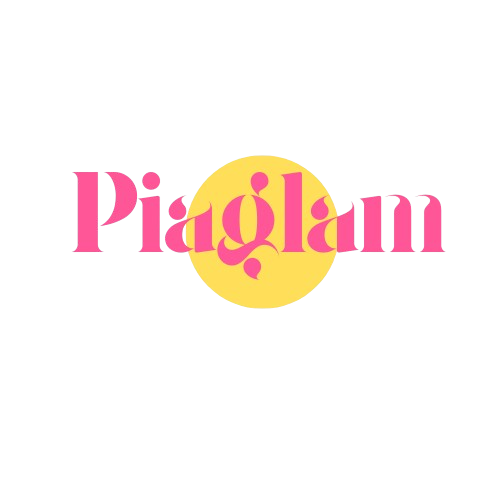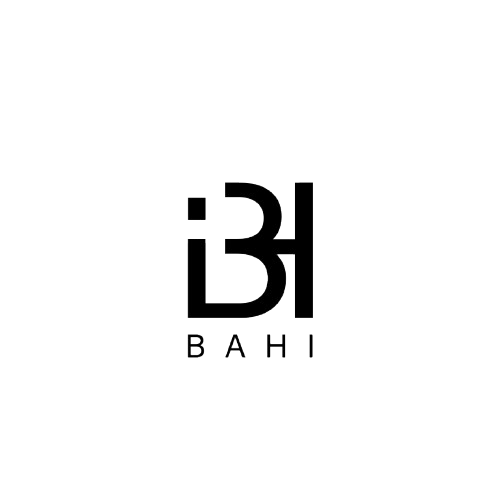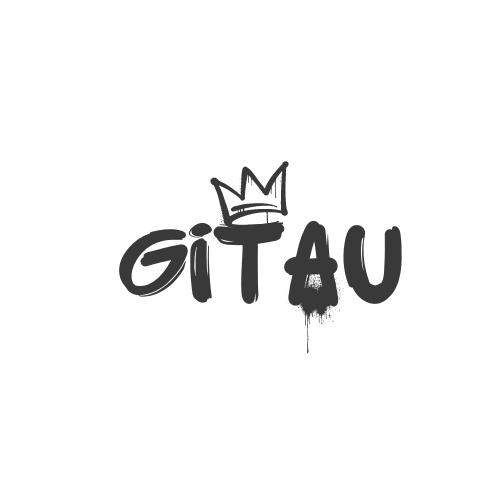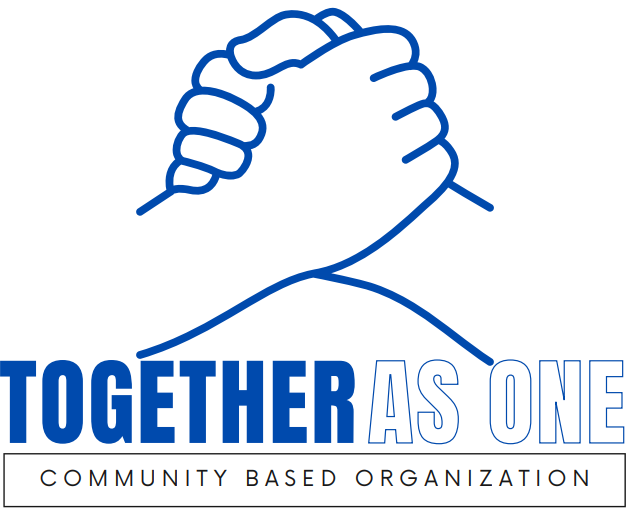Get A Professional Website in 24hrs
Stand Out From The Competitions
Set your business apart and gain a competitive edge with our services. We will elevate your brand to surpass expectations and establish a distinctive presence that captures attention and drives success
About Us
Gan Technologies Empowers Your Digital Future
At Gan Technologies, we don’t just navigate the digital landscape; we shape it. Established with a vision to redefine the boundaries of innovation, we are a dynamic force driving transformative solutions in the ever-evolving world of technology.
Gan Technologies was founded on the belief that technology should not just meet expectations; it should surpass them. Our story is one of relentless curiosity, continuous learning, and a passion for pushing the boundaries of what’s possible.
Where innovation meets impact!
At Gan Technologies, it’s not just about services; it’s about shaping a dynamic, tech-forward landscape where your aspirations meet our expertise. Let’s embark on this transformative adventure together!
Selected Works
Join us on a journey through success stories defining the essence of Gan Technologies’ capabilities.
It’s not just about projects; it’s about crafting milestone
If you’re looking for a reliable partner to help grow your business online, I highly recommend Gan Technologies.
Keep it Up
In our Blog
Entrepreneurship
Dive into the dynamic world of entrepreneurship with our dedicated blog category, where we share invaluable insights, practical advice, and inspiring stories to guide and empower aspiring and seasoned entrepreneurs alike, helping you navigate the challenges and seize the opportunities that come with building and growing successful ventures

Newsletter Subscription
Stay updated with the latest news, updates, and special offers from Gan Technologies! Subscribe to our newsletter and never miss out.
Enter Your Email
Ready to elevate your digital journey?
Unleash the power of possibilities — click below to experience cutting-edge solutions tailored just for you.