How to Connect Your Domain Name to the Olitt Website
Olitt is a website builder platform that has DNS management integration.
METHOD 1: Connecting with the Nameservers
Use the steps below to connect your custom domain name to any olitt template with nameservers. This method is preferred when you have a domain name that is not hosted or pointed to any server or IP.
Step 1: Change Your Nameservers to Point Olitt
Login to your domain registrar.
Go to the domain name that you want to connect to olitt and then choose custom nameservers as shown below.
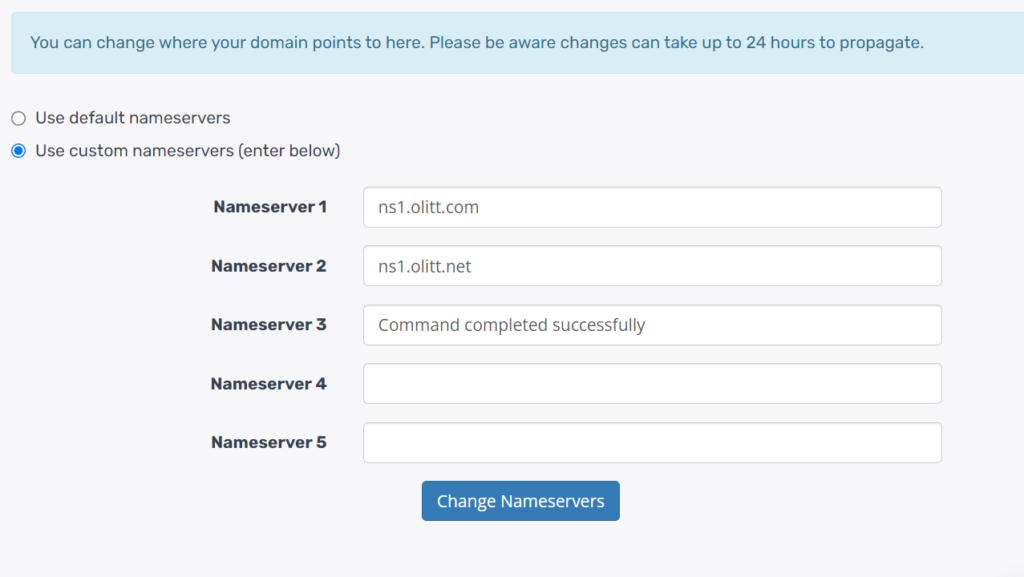
Step 2: Log in to your Olitt dashboard
Navigate to www.olitt.com and create an account or log in to your existing account
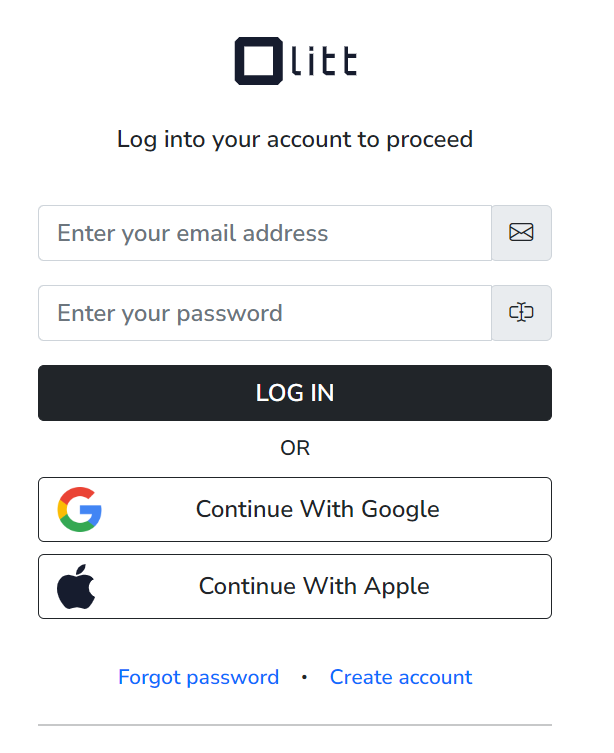
Step 3: Click the DNS Management on the left Sidebar Menu
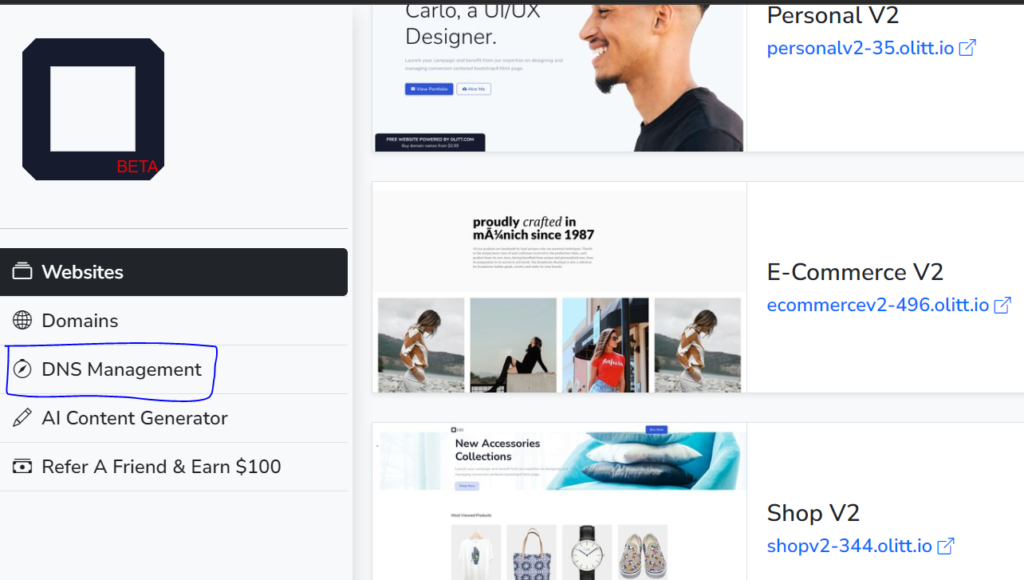
Step 4: Add the Custom domain name to Manage the DNS
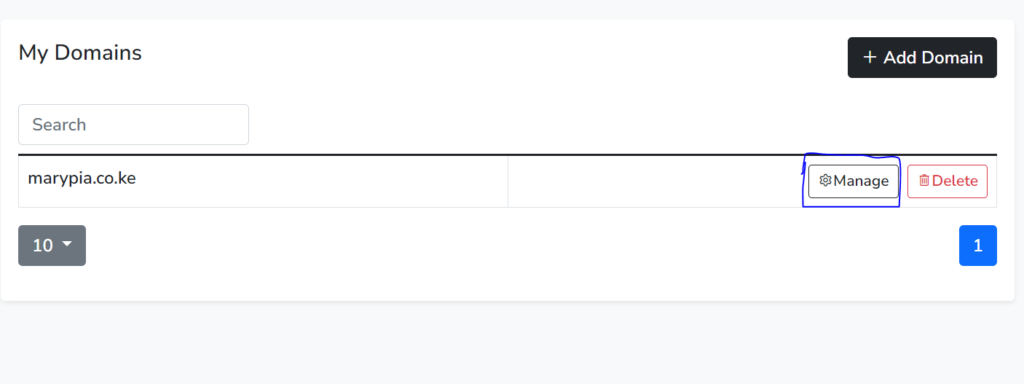
Step 5: Point the Olitt DNS records
Add the olitt NS and A records as shown below
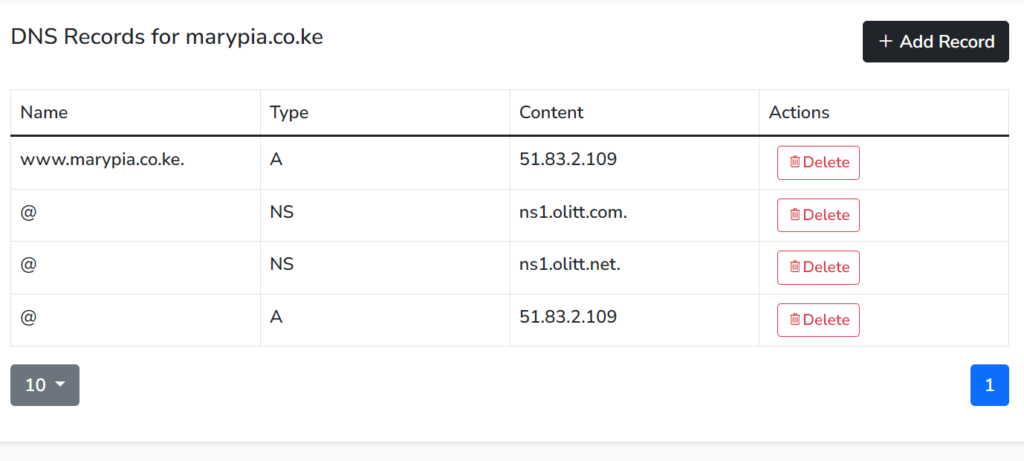
Step 6: Connect the Domain to the Olitt Template
Click the websites on the left sidebar menu to navigate back to the Olitt Website Template.
Click Connect Domain in the Site Actions drop-down menu of the website on which you want to connect the custom domain.
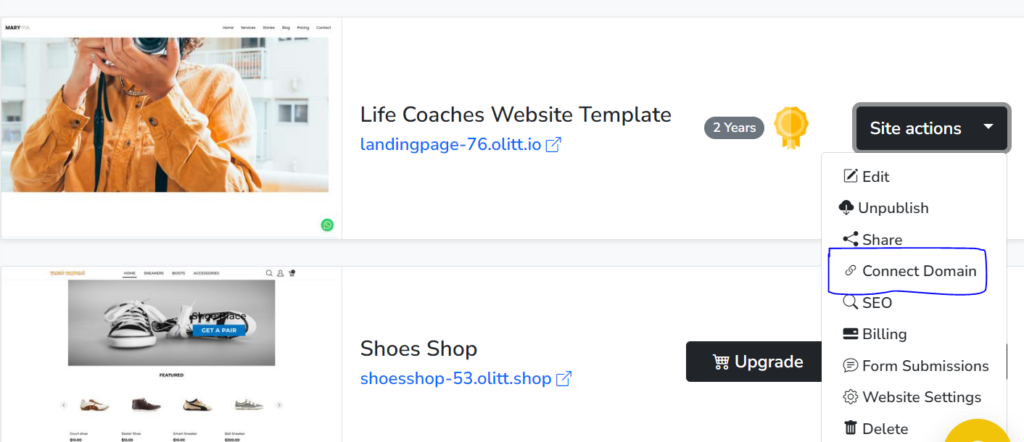
Then choose Connect an Existing Domain
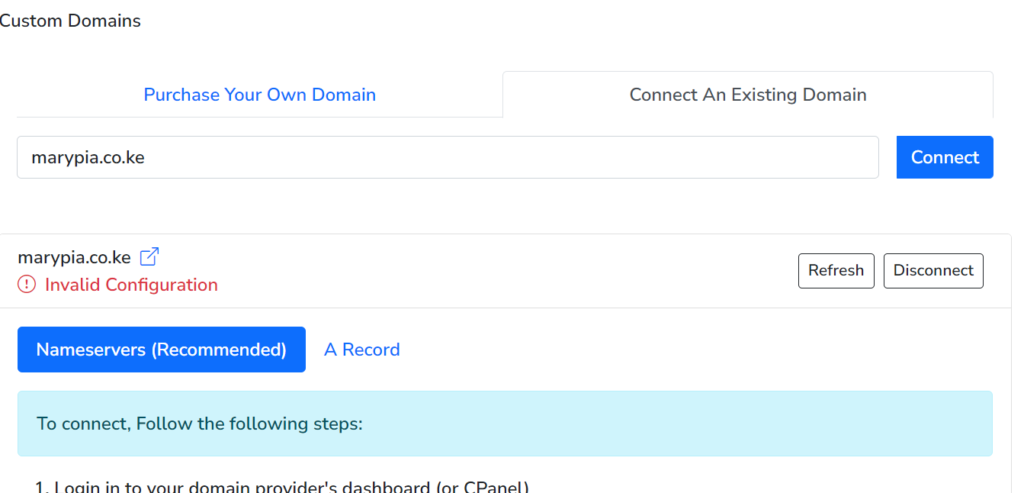
Note: Ignore the Invalid Configuration Warning
If you access the website and get a message It Works! then it means the domain name settings (DNS) have not yet been propagated.
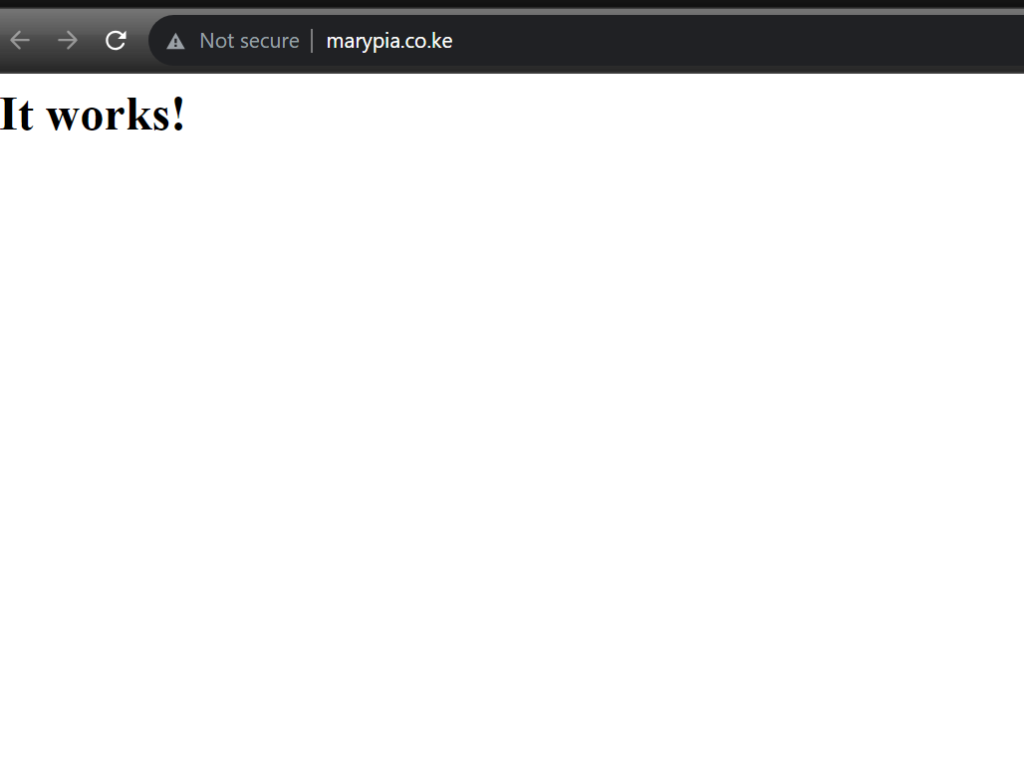
Allow 0-3 hrs for the DNS to propagate before visiting the website with the custom domain name.
METHOD 2: Connecting with A record through cPanel
The cPanel that comes with the shared hosting package has a robust DNS management tool called the Zone Editor where you can manage the domain name DNS.
The steps below highlight how you can connect a domain that is already hosted to the Olitt website template using the zone Editor.
Step 1: Connect the domain name to the cPanel
If a domain name is not the primary domain name, you can connect to the cPanel as an add-on.
Check out the guide on How to Connect a domain name to cPanel
Skip this step if a domain name is a primary domain name.
Take note that when connecting with A record in cPanel do not change the domain nameservers.
Step 2: Navigate to the Zone Editor Under the Domains Sections
Login to your cPanel and then navigate to the Zone Editor under the domains section.
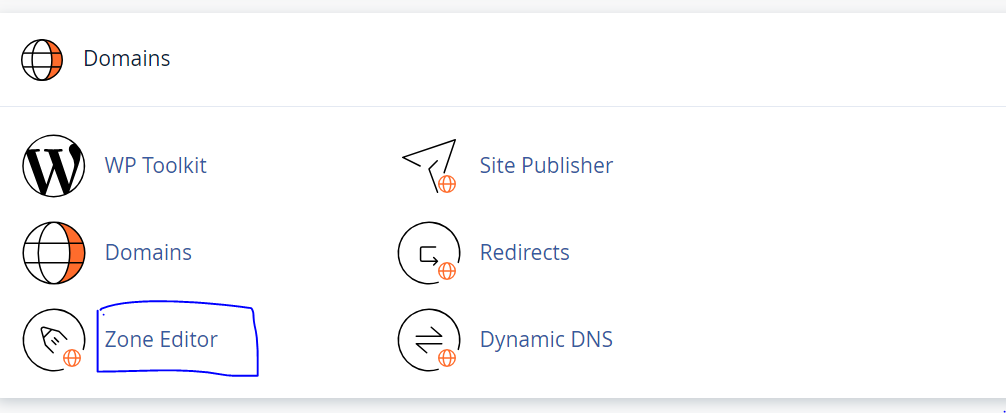
Step 3: Locate the Domain and the Manage the DNS
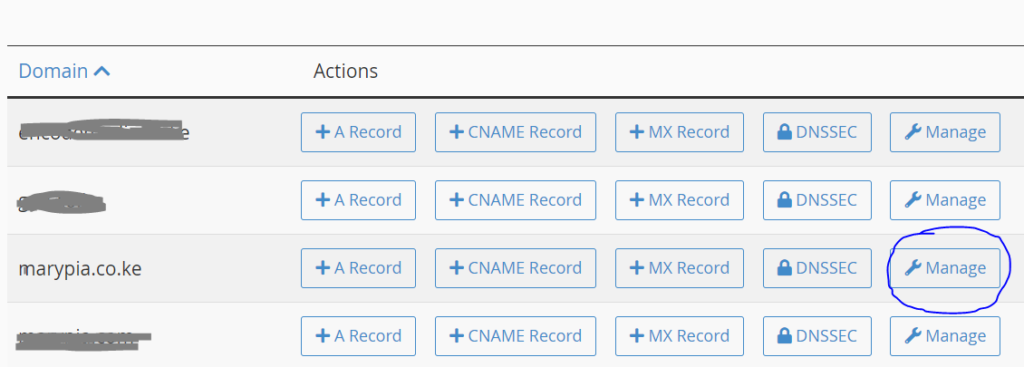
Step 4: Change the A record
Olitt A record is 51.83.2.109
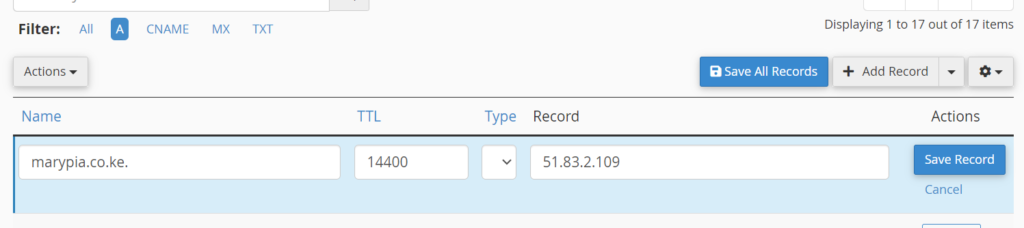
Also, change the www.domain.com to point to Olitt.
Navigate to CNAME and then edit www.yourdomain.com to point to olitt A record by first changing the TYPE from CNAME to A record.
Change www.yourdomain.com to point to the Olitt IP address 51.83.2.109 and mail.yourdomain.com to point to the IP address of the cPanel.
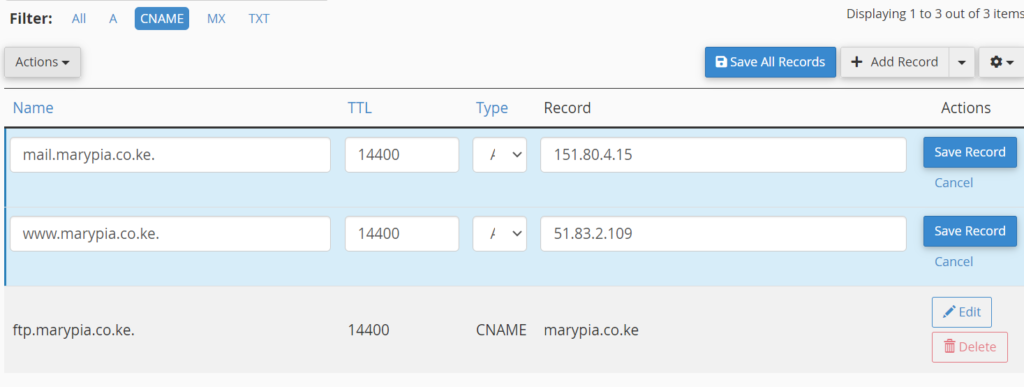
Step 5: Change the MX records to mail.yourdomain.com
This last step is to ensure the emails are still being received in cPanel after changing the CNAME

Step 6: Log in to your Olitt dashboard
Navigate to www.olitt.com and create an account or log in to your existing account
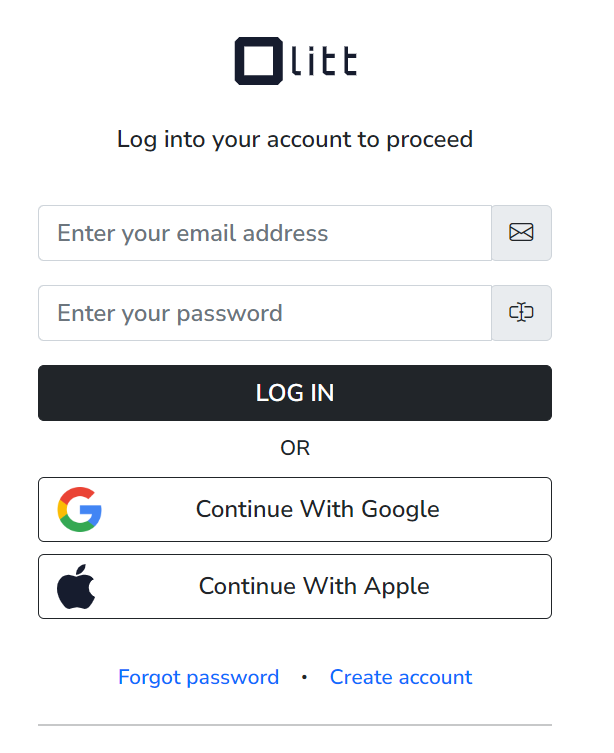
Step 7: Click the DNS Management on the left Sidebar Menu
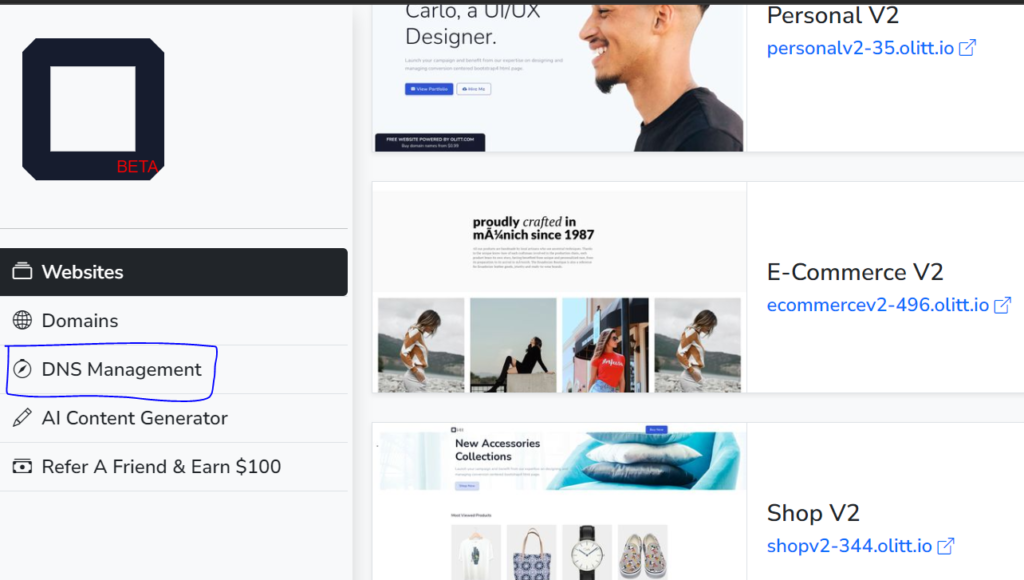
Step 8: Add the Custom domain name to Manage the DNS
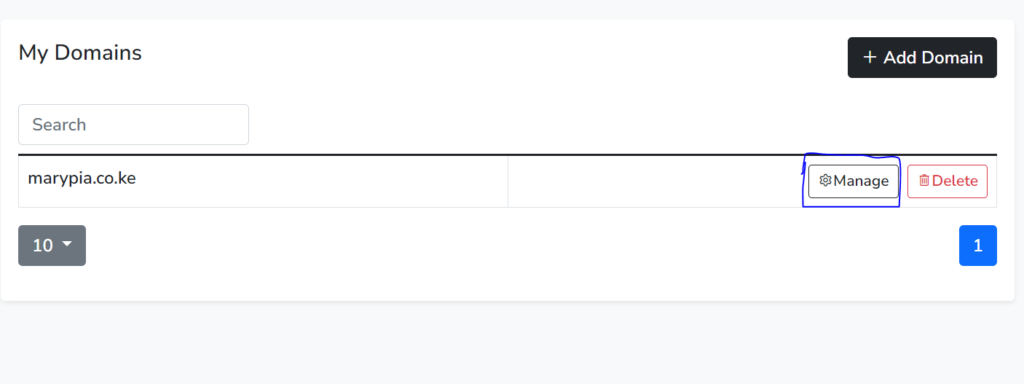
Step 9: Point the Olitt A records as Follows
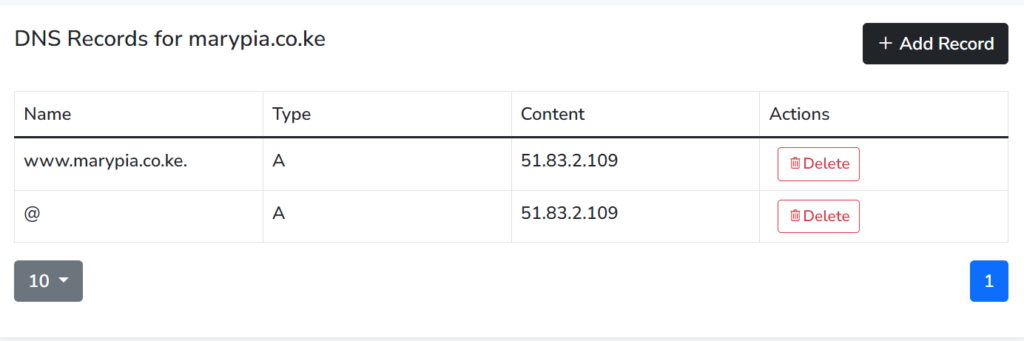
Congratulations
You have just connected your domain name to Olitt via the cPanel. You may allow 0-3hrs for the propagation to take effect.
