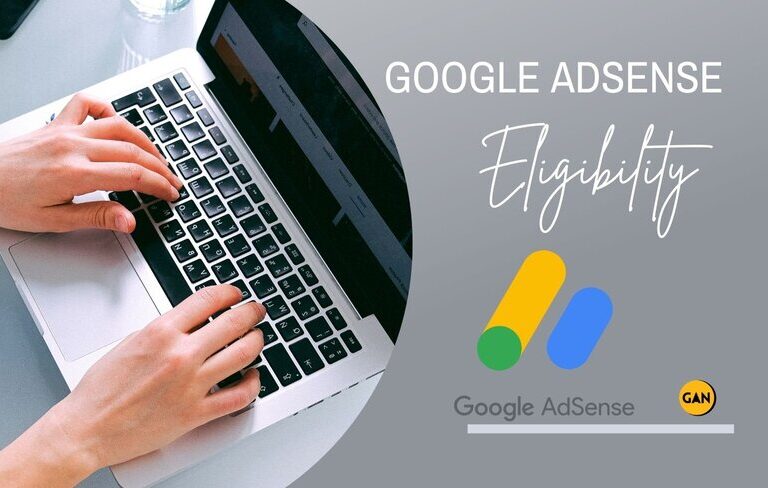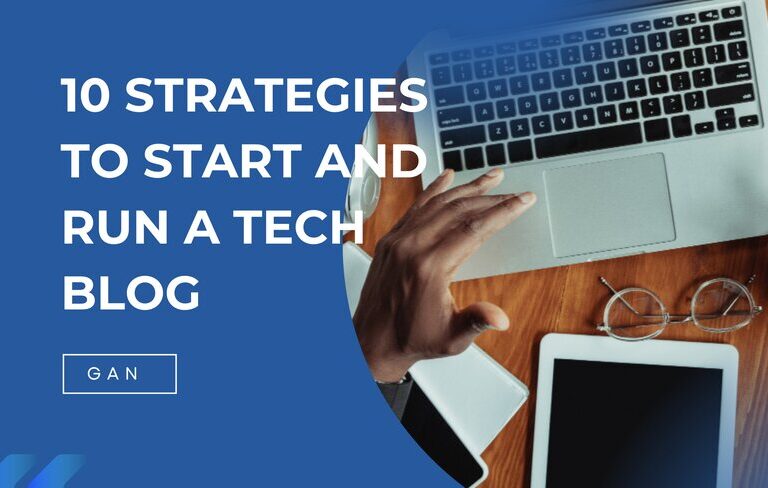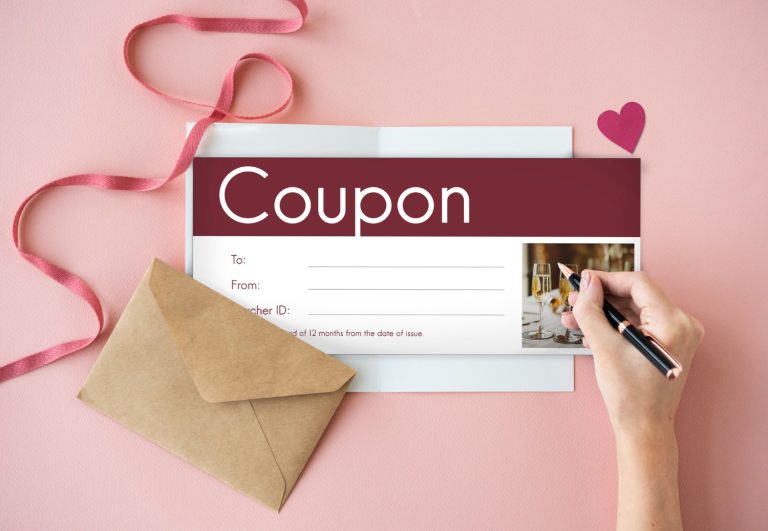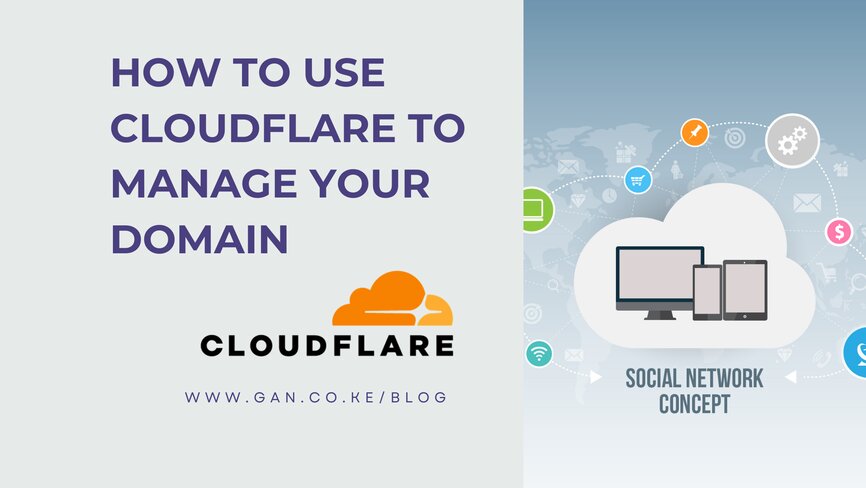
Cloudflare is a popular choice for many due to its comprehensive suite of services that enhance website security, optimize performance, and provide powerful analytics. This guide will walk you through the process of using Cloudflare to manage your domain effectively. In today’s digital age, managing a domain effectively is crucial for ensuring the security, performance, and reliability of your website.
What is Cloudflare?
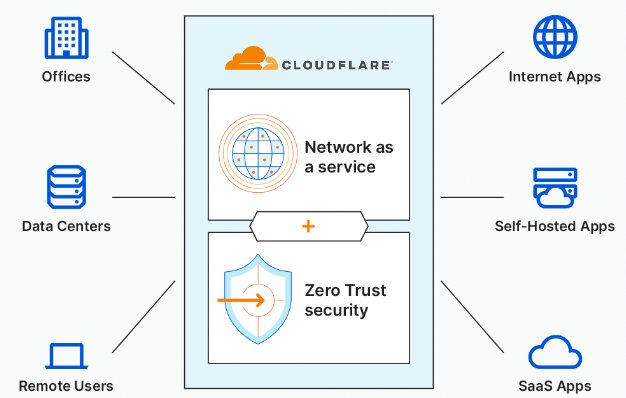
Cloudflare is a web infrastructure and website security company that provides a range of services, including content delivery network (CDN) capabilities, DDoS mitigation, internet security, and distributed domain name server (DNS) services. By routing traffic through its intelligent global network, Cloudflare enhances website speed and security.
Setting Up Your Domain with Cloudflare
Step 1: Create a Cloudflare Account
Before you can manage your domain with Cloudflare, you need to create an account:
- Go to the Cloudflare website.
- Click on “Sign Up” and fill out the necessary information.
- Verify your email address to activate your account.
Step 2: Add Your Domain to Cloudflare
Once your account is set up, you can add your domain:
- Log in to your Cloudflare account.
- Click on the “Add a Site” button on your dashboard.
- Enter your domain name (e.g., example.com) and click “Add Site.”
- Choose your plan. Cloudflare offers various plans, including a free tier that provides essential features.
Step 3: Update DNS Settings
After adding your domain, Cloudflare will scan your current DNS records. Review and confirm that all your DNS records are correct. Cloudflare will provide you with two nameservers:
- Log in to your domain registrar (e.g., GoDaddy, Namecheap).
- Replace your existing nameservers with the Cloudflare nameservers provided.
- Save your changes. It might take some time (up to 48 hours) for these changes to propagate.
You may also be interested in: The Crucial Role of a Domain in Empowering Business Success
Step 4: Configure DNS Records
Once your nameservers are updated, you can manage your DNS records directly through Cloudflare:
- Navigate to the DNS tab in your Cloudflare dashboard.
- Here, you can add, remove, or modify DNS records such as A, CNAME, MX, TXT, and more.
- For each record, you can toggle the proxy status to determine whether Cloudflare’s security and performance features are applied.
Enhancing Security with Cloudflare
Enable SSL/TLS
Securing your website with SSL/TLS is critical. The Platform offers several options:
- Go to the “SSL/TLS” tab in your dashboard.
- Select the appropriate SSL mode:
- Off: No SSL.
- Flexible: Encrypts traffic between the visitor and Cloudflare, but not between Cloudflare and your server.
- Full: Encrypts traffic between both the visitor and Cloudflare, and Cloudflare and your server.
- Full (Strict): Encrypts traffic between both the visitor and Cloudflare, and Cloudflare and your server, but requires a valid certificate on your server.
Configure Firewall Rules
Protect your site from malicious traffic with Cloudflare’s firewall:
- Go to the “Firewall” tab.
- Create custom rules to block, challenge, or log requests based on specific criteria such as IP addresses, country, or user agents.
- Use the Web Application Firewall (WAF) to protect against common vulnerabilities like SQL injection and cross-site scripting (XSS)
Enable DDoS Protection
Cloudflare provides robust DDoS protection:
- Go to the “Firewall” tab and navigate to the “DDoS” section.
- Enable the settings to automatically detect and mitigate DDoS attacks.
Optimizing Performance with Cloudflare
Enable CDN
Cloudflare’s CDN can significantly boost your site’s loading speed by caching content across its global network:
- Ensure that your DNS records are proxied through Cloudflare (orange cloud icon).
- Navigate to the “Speed” tab and configure various performance settings such as Auto Minify, Brotli compression, and Rocket Loader.
Caching Configuration
Optimize caching to reduce load times:
- Go to the “Caching” tab.
- Configure caching levels (Standard, Ignore Query String, No Query String).
- Set up custom cache rules if needed.
- Clear the cache manually when you update your website to ensure visitors get the latest version.
Utilize Argo Smart Routing
Argo Smart Routing improves performance by routing traffic through the fastest and most reliable paths in Cloudflare’s network:
- Go to the “Traffic” tab.
- Enable Argo to start utilizing smart routing.
Monitoring and Analytics
Real-Time Monitoring
Cloudflare provides detailed analytics and monitoring tools:
- Go to the “Analytics” tab to view metrics such as traffic, bandwidth, and threat reports.
- Use these insights to understand your site’s performance and security posture.
Alerts and Notifications
Set up alerts to stay informed about critical events:
- Go to the “Notifications” section in your account settings.
- Configure alerts for events such as DDoS attacks, high traffic spikes, or SSL/TLS issues.
Advanced Features
Page Rules
Page Rules allow you to control how Cloudflare works on specific pages or directories:
- Go to the “Page Rules” tab.
- Create rules to enforce settings like redirects, caching levels, and security protocols for specific URLs.
Workers
Cloudflare Workers enable serverless code execution at the edge:
- Navigate to the “Workers” tab.
- Write and deploy custom JavaScript code to enhance your site’s functionality.
Load Balancing
Improve reliability and performance with load balancing:
- Go to the “Traffic” tab and select “Load Balancing.”
- Configure load balancers to distribute traffic across multiple servers.
Conclusion
Using Cloudflare to manage your domain provides numerous benefits, from enhanced security to optimized performance and comprehensive analytics. By following the steps outlined in this guide, you can leverage Cloudflare’s powerful features to ensure your website is secure, fast, and reliable. Whether you are a small business owner or manage a large enterprise, Cloudflare’s tools can help you maintain a robust online presence.